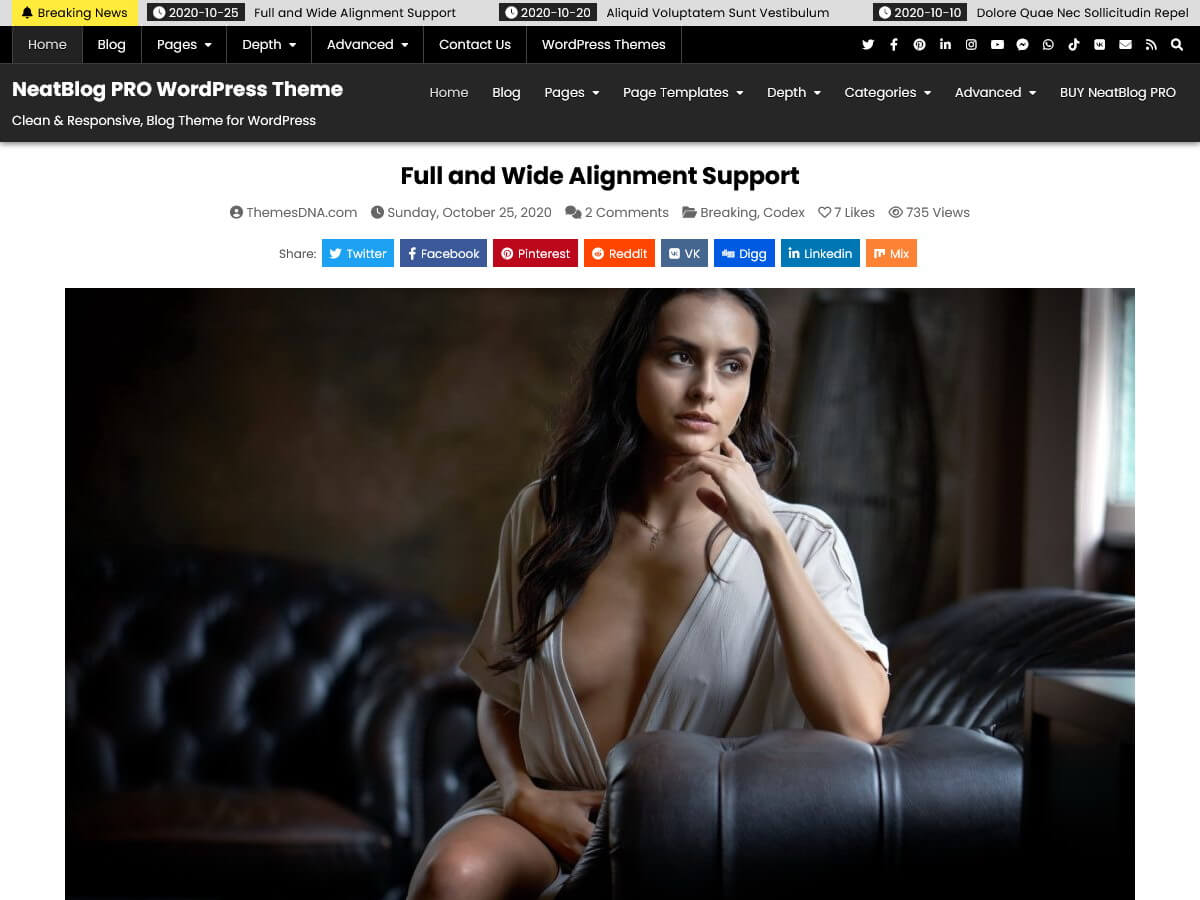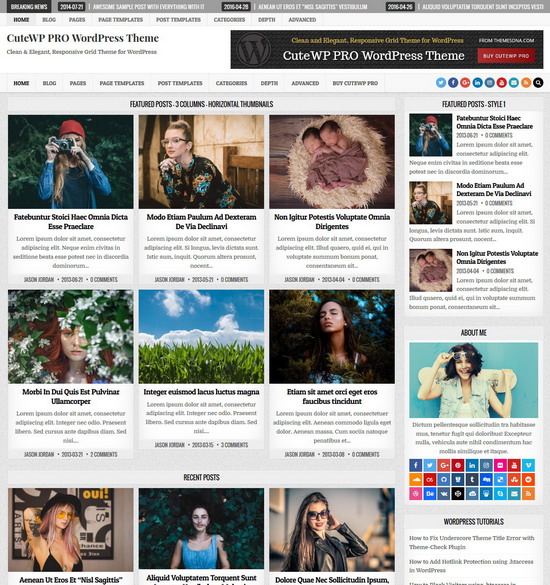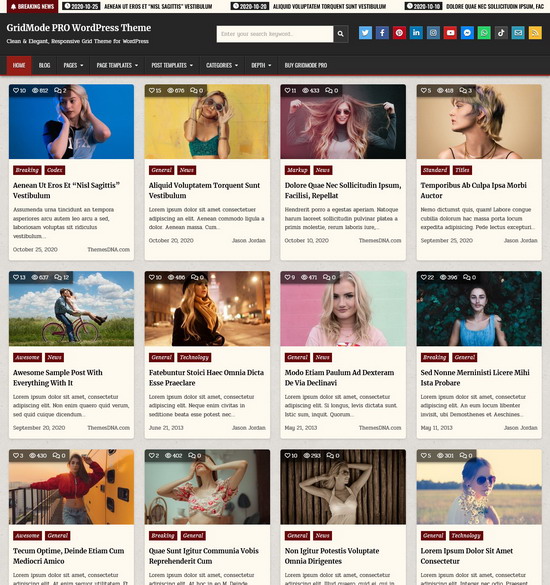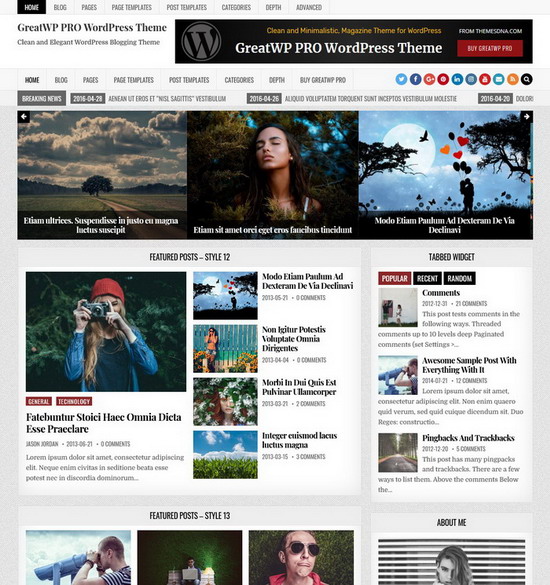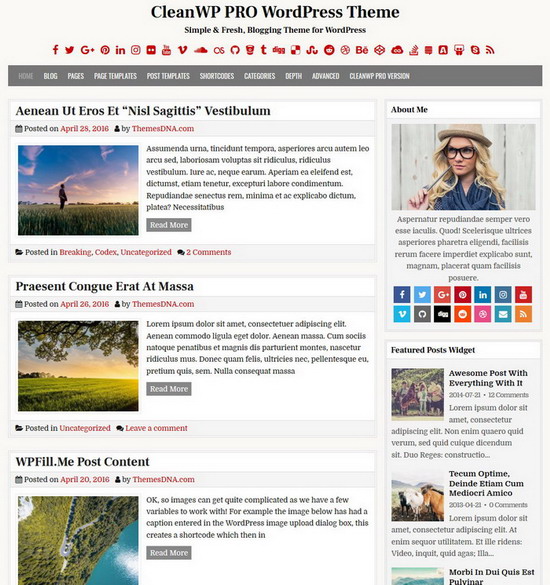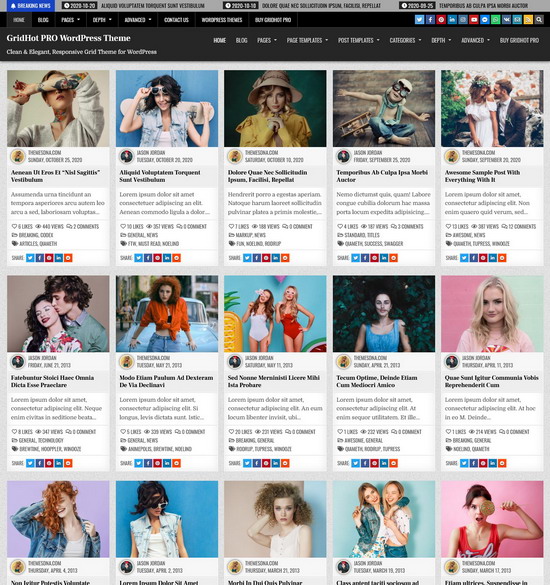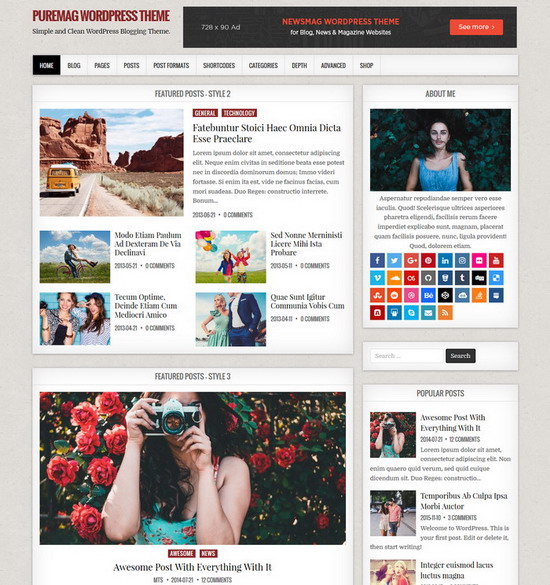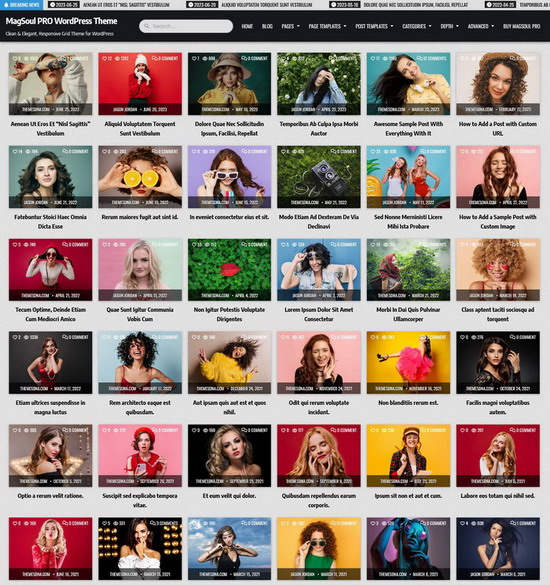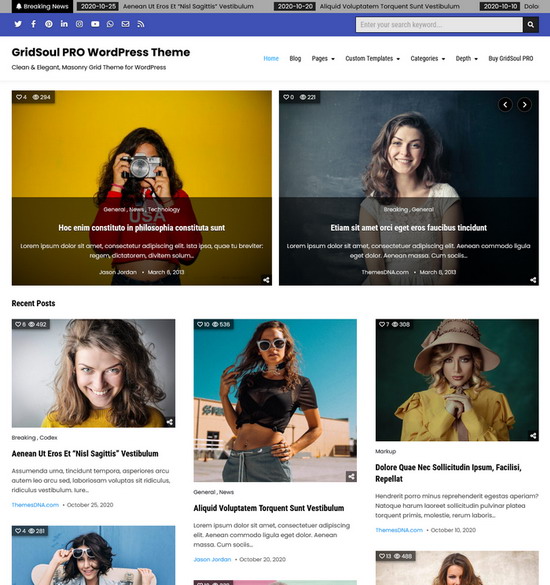NeatBlog PRO WordPress Theme
NeatBlog PRO vs. Themes Bundle
- 1 PRO Theme (NeatBlog PRO).
- Use on unlimited websites.
- One-time Payment. No renewal Fees. Lifetime Updates.
- Current Version: 1.0.4
- All 56 PRO Themes ($1400 worth of themes for just $75).
- Use on unlimited websites.
- One-time Payment. No renewal Fees. Lifetime Updates.
- Access to All Future PRO Themes for Free.
NeatBlog PRO Theme Features
Color Options
Font Options
Responsive Design
Layout Options
Featured Posts Widgets
5+ Posts Thumbnail Sizes
Custom Page Templates
Individual Settings Panels
Unique Header Images
Header Options
Logo Options
Trending News Ticker
Menu Options
About & Social Widget
More Widget Areas
Post Likes & Post Views
Related Posts
60+ Social Buttons
25+ Share Buttons
Infinite Scroll & Load More
Author Bio Box
Post Ads
E-commerce
Breadcrumbs Support
Contact Form
Search Engine Optimized
Custom CSS
Footer Options
No Designer Credits
Copyright Text
Sticky Header
More Theme Options
RTL Language Support
Translation Ready
Latest WP Version Ready
Cross Browser Compatible
HTML5 & CSS3
Clean & Secure Codes
Regular Updates
Incredible Support
Affordable Price
100% GPL License
Well Documented
Elegant Design
NeatBlog vs. NeatBlog PRO
| Features | NeatBlog | NeatBlog PRO |
|---|---|---|
| Color Options | ✖ | ✔ |
| Font Options | ✖ | ✔ |
| Thumbnail Sizes Options for Posts/Pages | ✖ | ✔ |
| Width Change Options for Header/Main Content/Footer | ✖ | ✔ |
| 3 Header Layouts with Width options (Logo + Primary Menu / Logo + Header Banner / Full Width Header) | ✖ | ✔ |
| Ability to Control Website Width/Layout Type/Header Style/Footer Columns of each Post/Page | ✖ | ✔ |
| List Featured Posts Widget (Recent/Categories/Tags/PostIDs based) | ✖ | ✔ |
| Tabbed Featured Posts Widget (Recent/Categories/Tags/PostIDs based) | ✖ | ✔ |
| About and Social Widget - 60+ Social Buttons | ✖ | ✔ |
| Custom Page Templates | ✖ | ✔ |
| Setting Panel for Each Post | ✖ | ✔ |
| Setting Panel for Each Page | ✖ | ✔ |
| News Ticker (Recent/Categories/Tags/PostIDs based) | ✖ | ✔ |
| Different Header Image + Title + Description for Each Post/Page | ✖ | ✔ |
| 6 Footer Layouts (1/2/3/4/5/6 Columns) | ✖ | ✔ |
| Posts Views Counter | ✖ | ✔ |
| Posts Likes System | ✖ | ✔ |
| Built-in Infinite Scroll and Load More Button | ✖ | ✔ |
| Post Navigation with Thumbnails | ✖ | ✔ |
| Author Bio Box with Social Buttons | ✖ | ✔ |
| 25+ Post Share Buttons | ✖ | ✔ |
| Related Posts (Categories/Tags/Author/PostIDs based) | ✖ | ✔ |
| More Widget Areas | ✖ | ✔ |
| Ability to Enable/Disable Mobile View from Primary and Secondary Menus | ✖ | ✔ |
| Ability to add Ads under Post Title and under Post Content | ✖ | ✔ |
| Random Posts Button | ✖ | ✔ |
| Built-in Contact Form | ✖ | ✔ |
| WooCommerce Compatible | ✖ | ✔ |
| Yoast SEO Breadcrumbs Support | ✖ | ✔ |
| Priority Support | ✖ | ✔ |
| Theme Options | ✔ | ✔ (more options) |
| Custom Logo Support | ✔ | ✔ |
| Header Image Support | ✔ | ✔ (more options) |
| Background Image Support | ✔ | ✔ |
| RTL Language Support | ✔ | ✔ |
| Translation Ready | ✔ | ✔ |
| Latest WP Version Compatible | ✔ | ✔ |
| Sticky Header | ✔ | ✔ (with enable/disable capability) |
| Footer Widgets | ✔ | ✔ |
| Clean Codes / No Encrypted Scripts | ✔ | ✔ |
| Lifetime Theme Updates | ✔ | ✔ |
| For Unlimited Domains | ✔ | ✔ |
NeatBlog PRO Theme Options
Questions & Answers - NeatBlog PRO
How to install NeatBlog PRO theme?
- Download the zip file of the purchased template clicking on the download link sent to your email address.
Note: If you can not find it in your inbox, please check your spam folder. But if you still can not find this email or download link is broken, please inform us using our contact form. we will send it ASAP. - Go to "WordPress Dashboard" -> "Appearance" -> "Themes" and click on "Add New" button.
- Click on "Upload Theme" button and choose the zip file you have downloaded.
- Click on "Install Now" button.
- Activate the theme.
- Now go to "Appearance" -> "Customize" to configure theme options.
How to regenerate thumbnails?
After installing and activating this theme, the first thing you need to do is regenerate thumbnails from all your featured images to match this theme.
- Install and activate the "Regenerate Thumbnails" plugin.
- From the left hand navigation menu, click "Tools" -> "Regenerate Thumbnails".
- On the next screen, click on the specific button to generate thumbnails for all attachments.
- Now wait until regenerate process is complete.
How to add featured images for posts?
Adding a featured image to a post or page is very easy. If you do not know how to do that, please follow this guide: How to Add Featured Images in WordPress
How do I access the theme options?
Go to "Appearance" -> "Customize" -> "Theme Options" to access the theme options.
How to add featured posts widgets / custom widgets?
NeatBlog PRO has a featured posts widget, a tabbed widget, and an about-social widget.
Featured posts widgets can be used to display recent posts, category posts, tag posts, or posts based on post ids. These posts can be ordered according to the number of comments, published date, modified date, post likes, post views, or random order.
Go to "Appearance" -> "Widgets".
Drag and drop these widgets to suitable widget areas and set widget options.
How to apply a custom page template?
This theme has custom page templates for posts and pages.
Follow this guide if you do not know how to apply a custom page for a post/page:
How do I setup menus?
Just after installing the theme it will display the pages as the default menus. You can add your own links, categories, pages for the menu.
This theme includes 2 menu location options: Primary Menu, Secondary Menu
- To create a menu, go to "Appearance" > "Menus" and click on the "create a new menu" link.
- Give a name to your menu and click on the "Create Menu" button.
- To add menu items, simply select options in the left side column by checking the box for pages, posts, categories, tags etc that you want to include and then click on the "Add to Menu" button.
- To create menu drop-downs, simply nest your drop-down menu links below the menu item under which you want them to appear.
- When you are done adding links, select a menu location by checking one of the options listed under "Display location" and save your menu.
How do I create a featured content page?
Instead of the actual content added by the page editor, a Featured content page displays featured posts widgets. With this theme, you can create an unlimited number of featured content pages. You can also make a featured content page your homepage.
More info: How to Create a Featured Content Page
How to upload a site icon?
Site Icons are what you see in browser tabs, bookmark bars, and within the WordPress mobile apps.
Note: Site Icons should be square and at least 512 × 512 pixels.
- Go to "Appearance" -> "Customize" -> "Theme Options" -> "Site Identity".
- Click on the "Select site icon" button.
- Click on the "Upload Files" tab of the upload screen.
- Now upload your site icon clicking on the "Select Files" button from the upload screen.
- Click on the "Publish" button at the top of the Customizer if you are satisfied with your site icon.
How to upload a logo?
Adding a custom logo is very easy. Please use the following steps.
- Go to "Appearance" -> "Customize" -> "Theme Options" -> "Site Identity".
- Click on the "Select logo" button.
- Click on the "Upload Files" tab of the upload screen.
- Upload your logo clicking on the "Select Files" button from the upload screen.
- Click on the "Publish" button at the top of the Customizer if you are satisfied with your logo.
How to upload a header image?
You can upload a site-wide header image easily going to "Appearance" -> "Customize" -> Theme Options -> "Header Image".
With the PRO version, you can also add a different header image to each post and page.
Mode info: How to Add a Header Image
How to add or change site background image?
You can add/change/remove site background image going to "Appearance" -> "Customize" -> Theme Options -> "Background Image".
How do I change the layout type?
- Go to "Appearance" -> "Customize" -> "Theme Options" -> "Layout Options".
- Choose "Boxed" or "Full" layout type using the "Layout Type" option.
Also, you can set a specific layout type for each post and page.
- Layout type setting for post :
Post's edit screen -> "Post Settings - NeatBlog PRO" meta box -> "Layout Type" - Layout type setting for page :
Page's edit screen -> "Page Settings - NeatBlog PRO" meta box -> "Layout Type"
Note: These settings will override the Customizer layout options.
How do I change the header layout?
- Go to "Appearance" -> "Customize" -> "Theme Options" -> "Header Options".
- Choose a header layout style using the "Header Layout" option.
How do I enable the news ticker?
- Go to "Appearance" -> "Customize" -> "Theme Options" -> "News Ticker Options".
- Mark the option "Enable News Ticker" and set the other options for the news ticker.
How do I change the thumbnail size of post summaries?
- Go to "Appearance" -> "Customize" -> "Theme Options" -> "Posts Summaries Options".
- Choose a thumbnail size using the "Featured Images Size of Posts Summaries" option.
How do I activate the infinite scroll feature?
- Go to "Appearance" -> "Customize" -> "Theme Options" -> "Post/Posts Navigation Options".
- Choose "Infinite Scroll" value for the "Posts Navigation Type" option.
- Click on the "Publish" button.
How do I activate the load more feature?
- Go to "Appearance" -> "Customize" -> "Theme Options" -> "Post/Posts Navigation Options".
- Choose "Load More Button" value for the "Posts Navigation Type" option.
- Click on the "Publish" button.
How do I change the footer layout?
- Go to "Appearance" -> "Customize" -> "Theme Options" -> "Footer Options".
- Choose a footer layout style using the "Number of Footer Columns" option.
How do I remove the designer credit link?
- Go to "Appearance" -> "Customize" -> "Theme Options" -> "Footer Options".
- Check the "Hide Theme Designer Credits" option.
How to add my own copyright message?
- Go to "Appearance" -> "Customize" -> "Theme Options" -> "Footer Options".
- Add your own copyright message to the "Footer copyright notice" text input.
How to change the number of posts per page?
This is not a theme specific setting.
Follow this guide to change the number of posts per page: How to Change the Number of Posts Per Page in WordPress
How to translate this theme into my language?
You can easily translate this theme using the "Poedit" software or the "Loco Translate" plugin.
More info:
How to translate a WordPress theme with Poedit software
How to translate a WordPress theme with Loco Translate plugin
What is the difference between "WordPress.org" and "WordPress.com"?
WordPress.org is the self-hosted version, which you can use to create and maintain a website on your own, whereas WordPress.com is a hosted blogging service that assists you in creating a website using the WordPress software.
Can I use this theme with WordPress.org websites?
- Yes. All our themes are working with any self-hosted WordPress installation.
Can I use this theme with WordPress.com websites?
- Yes. But if you need to upload a theme to a WordPress.com website, you will need to have their "Business" or "eCommerce" plan. If your site has one of their legacy plans, it is available on the "Pro" plan.
Can I use this theme on multiple websites?
Can I use your themes for a commercial project?
Can you help me install the theme I bought?
Yes, we can install the theme for free on your domain. Send us an email. We will respond with instructions on how to proceed.
What is the support schedule?
You can email us directly & we will get back to you ASAP. Our general support hours are Monday to Friday, 06:30 to 20:00 (GMT+5). During this time, support queries will be answered in 1-12 hours (usually much quicker). On weekends it may take a bit longer to receive a response.
How to import NeatBlog PRO demo content?
Follow the steps given below to import NeatBlog PRO theme demo content, widgets and Customizer settings.
- First download and save this "neatblogprowordpresstheme.WordPress.2022-12-01.xml" file into your hard drive.
- Go to "Tools" -> "Import".
- In the "WordPress" section, if you have not already installed the importer, click "Install Now".
- When the installation is finished, click "Run Importer".
- Click on "Choose File" and select previously saved "neatblogprowordpresstheme.WordPress.2022-12-01.xml" file from your hard drive.
- Click on "Upload file and import" button.
- Now you will be asked to map the authors in the export file to users on your website. For each author, you may choose to map to an existing user on your website or to create a new user.
- Check the option "Download and import file attachments".
- Click on "Submit" button.
- To display different widgets in different pages, first install and activate the "Widget Display Conditions" plugin.
- Now install and activate the "Widget Importer & Exporter" plugin.
- Go to "Tools" -> "Widget Importer & Exporter".
- Click on "copy and paste" link. Then a textarea will be displayed.
- Copy and paste the content in the "demo.themesdna.com-neatblog-pro-widgets.wie" file into that textarea.
- Click on "Import Widgets" button.
- First download and save this "neatblog-pro-export.dat" file into your hard drive.
- Now install and activate the "Customizer Export/Import" plugin.
- Go to "Appearance" -> "Customize" -> "Export/Import".
- Click on "Choose File" from the "Import" section and select previously saved "neatblog-pro-export.dat" file from your hard drive.
- Check the option "Download and import image files?" and click on "Import" button.